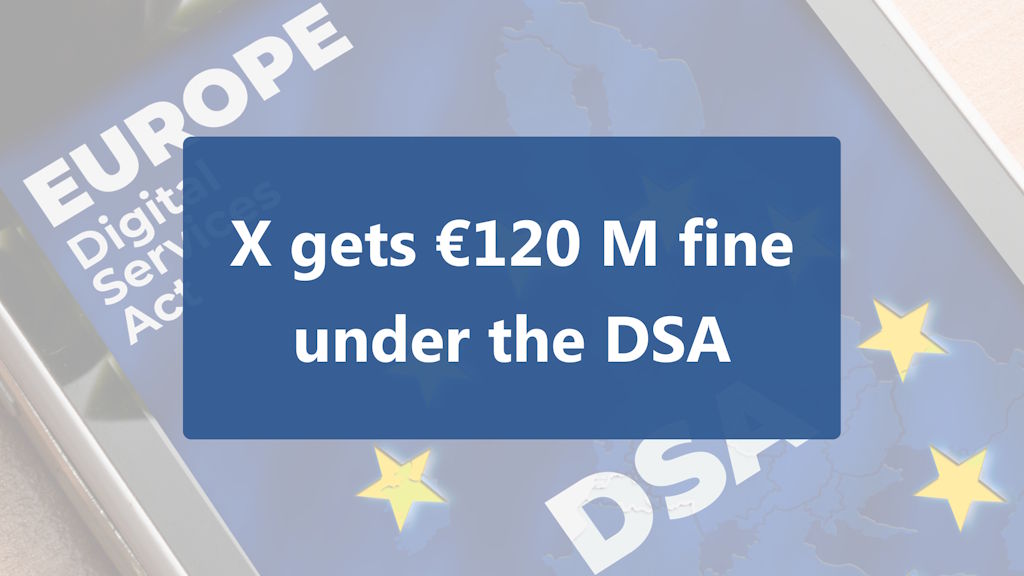Quick Guide for Sypher’s Built-in Project Plan Feature
by Sypher | Published in Resources
The project plan is a Sypher feature designed to allow you to start using the platform with minimal or no training.
It’s a detailed step-by-step action plan, built on privacy principles, that takes you through the platform, helps you assign tasks and keep track of what needs to be done, and also lets you measure progress and identify areas that require your attention.
This feature is only available for the DPO and team members with approval rights and will not appear for other accounts.
Getting started
Every time you login into a project, the welcome screen will show you a recommended task.

Since the project plan tasks are in a specific order (to minimize the chances that you will need to revisit a task after you complete it) Sypher will use this order and either recommend the next task assigned to you, or, if you have no incomplete tasks, the next task without an assigned owner.
Click the ‘Go to the project plan’ button to open the full plan (alternatively you can use the ‘Project Plan’ menu on the page).
Once there, the recommended task is shown once at the top and once again in the plan details (highlighted with a yellow background).
Use the left column menu to navigate through the plan (click on any chapter title in the menu to extend it and to open chapter tasks on the right panel).

Working with tasks
Every task in the project plan has:
- A short description - depending on the task status, the name will be in bold (indicating that you can start this task), italic (meaning that this task depends on other tasks and should be started after them – hover your mouse over the hourglass icon before the name to see which are these tasks),
green strikethrough(task is marked completed), orgray strikethrough(task is marked as not applicable) - A task instructions button – click on it for more details to help you with the task.
- A set of buttons that allows to you begin, close or take other actions. Most tasks will have a 'Begin' button which takes you directly to the platform area where you need to fill information or perform the indicated action.
- A button to assign the task.
- A progress area (if progress measurement is available)

Some tasks have icons before their description. Hovering your mouse over them will reveal additional useful information.
For more information click the ‘How to use the project plan’ button (top right).
Tracking progress
The project plan will automatically try to measure the progress you’ve made in collecting, analyzing, and documenting compliance with privacy principles and legal requirements.
As shown in the above illustration, if there is a progress bar, below it you will find also a short explanation (e.g. “60% - Filled items 21/35” will indicate that there are 35 items in total and 21 of them have the necessary field filled, which is measured as the 60% progress shown on the bar).
Tasks marked as ‘completed’ or ‘not applicable’ are evaluated as '100%' when measuring progress.
Please note that progress is measured quantitatively, not qualitatively. Sypher will only check if some information is completed, or some document exists and not if the information is correct.
However, every item in the platform also has its own tasks that require someone to check the information or documents before marking the item as completed. Using this feature will help you ensure that not only you have the information, but it has also been reviewed by a member of your team for completeness and correctness.
Finding areas that require your attention
The progress feature allows you to quickly identify gaps in your documentation and take action to fill them.
Gaps can mean missing lawful basis, data processing agreements, balancing tests, incomplete ROPA information or anything else that is tracked by the platform.
The ‘Begin’ button on the tasks with a progress bar usually will not only take you to the area where you need to fill information, but also apply the necessary filters and highlight where you need to take action.
In the example below, a filter has been automatically applied to identify activities where special data is processed and those without an additional lawful basis have been highlighted.

If you’re looking to learn more about how Sypher can help you document compliance and create and maintain an effective privacy management program, please get in touch. We’re happy to discuss your requirements.
—
Did you find this article helpful? Stay tuned for more by 📌 following our Social Media pages and/or 👉 subscribing to our Newsletter. We'll keep you up to date on topics such as Privacy Management, Information Security, and GDPR compliance.